Now a days we all carry mobile phones with camera and taking/sharing more pictures in mobile phones. I carry an iPhone so I’m giving the steps to transfer iPhone photos to computer. We do not need iTunes or sync up for this.
Steps for Windows users:
Camera mode:
1) Connect iPhone to your computer using the charging/sync cable
2) Open “My Computer” in your windows computer
3) iPhone will be displayed as “Digital Camera”
4) Double click and open it as a folder and subsequent folders until you see all the pictures taken in iPhone
5) Now you can cut/copy/remove the photos you like
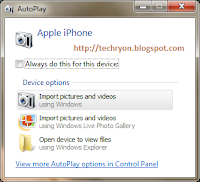 Import mode:
Import mode:First time users may not be able to see the pictures in that case follow the steps below:
1) Connect iPhone to your computer
2) Windows will prompt with the Auto play window
3) Click “Import pictures and videos”
4) Import pictures window will be displayed
5) Click Import settings to find out where the photos are going to be imported
If you are a first time user and do not want all the photos to be imported.
1) Follow the 4 steps in Import mode
2) Close the Import pictures window
3) Click Yes for cancel importing
4) Now follow the steps provided in Camera mode
Ask me your questions through comments, if you face any other issues while copying iPhone photos to computer.
If you want to know how to make your own ring tones for iPhone: Read here


0 comments:
Post a Comment
Share your questions, views, reviews and comments below: