I
was talking to one of my friend and we ran into a conversation of how
to transfer iPhone photos to computer. Here is a small post about it.Now
a days we all carry mobile phones with camera and taking/sharing more
pictures in mobile phones. I carry an iPhone so I’m giving the steps to
transfer iPhone photos to computer. We do not need iTunes or sync up for
this.Steps for Windows users:Camera mode:1) Connect iPhone to your computer using the charging/sync cable2) Open “My Computer” in your windows computer
3) iPhone will be displayed as “Digital Camera”
4) Double click and open it as a folder and subsequent folders until you see all the pictures taken in iPhone5) Now you can cut/copy/remove the photos you like
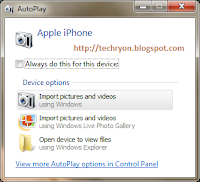 Import mode:First time users may not be able to see the pictures in that case follow the steps below:1) Connect iPhone to your computer2) Windows will prompt with the Auto play window3) Click “Import pictures and videos”4) Import pictures window will be displayed5) Click Import settings to find out where the photos are going to be imported
Import mode:First time users may not be able to see the pictures in that case follow the steps below:1) Connect iPhone to your computer2) Windows will prompt with the Auto play window3) Click “Import pictures and videos”4) Import pictures window will be displayed5) Click Import settings to find out where the photos are going to be imported
If you are a first time user and do not want all the photos to be imported.1) Follow the 4 steps in Import mode2) Close the Import pictures window3) Click Yes for cancel importing4) Now follow the steps provided in Camera modeAsk me your questions through comments, if you face any other issues while copying iPhone photos to computer.
If you want to know how to make your own ring tones for iPhone: Read here
Bing has a built-in price predictor powered by expedia which can be used to decide and buy your flight tickets cheap.
Whenever we want to check for cheap airfare, we use the Internet travel websites like Orbitz, Expedia etc., But we don't know when the prices go up or down. Making decision on buying or waiting for cheap ticket price is the tricky part.
The Price Predictor in Bing helps in resolving this issue, not 100% but to some extent.
Enter your From and To destination in Bing's flight search. In the results page look at the Price Predictor Tip. The predictor is so simple and more details can be found under the Details & Fare history.
You can set up your fare alert to get emails about the change in airfare.
Nowadays I am using this to book my flight tickets for cheap price. It’s really helpful, try and feel the difference.
This
is a simple way to speed your computer without any external or 3rd
party softwares. Startup programs are (full or part) softwares that
loads, when you start/boot your computer.
Whenever
we install new softwares, most softwares by default add them to startup
list. Some provide an option during installation, but we hardly notice
that option (its either a checkbox or a quick msg display). After a
period of time, this makes Windows start time to rise constantly.
Windows
comes with a small utility called “msconfig”. Using msconfig you can
deselect some unwanted startup programs. These may be your most used
programs but you dont want them during startup.
Steps for Windows / Windows 7 user:
1) Click Start button
2) Type msconfig in the Search box
(Note: XP, 2000 and below - Type this in Run window)
3) Select the startup tab (picture below)
4) Uncheck the programs which you know and feel they are not necessary during startup
(Leave the processor and OS related softwares)
5) Click Apply and OK
6) Click Restart and you are done. (You can choose to restart later also)
7) Your computer will boot little faster than before
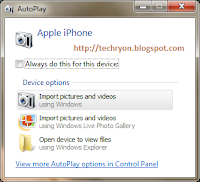 Import mode:
Import mode:


