1) Zoom:
Zooming has been changed to pinch action in iOS 5, just like when you zoom a photo or a web page. Double tap / single tap on the screen is used to focus an object on the screen.
i) Open camera app
ii) Use pinch action (zoom inward or zoom outward)
iii) Adjust your zoom level and take the picture :)
2) Maps
Route suggestions are added in iOS 5. Three suggested routes appear when we search for directions. Double tap the Route number to select that particular route.
i) Open maps app
ii) Search for direction (Start & End)
3) Reader
Reader feature has been added to Safari browser. The reader mode is really good / nice to read the contents of a web page. It skips the unnecessary ads and makes the fonts little bigger for easy reading. You can add web pages to reading list using “Add to reading list”, just like how you add URL’s to book mark any website
i) Open Safari app
ii) Load any web page
iii) Click the Reader button (in Safari address bar)
iv) Read the contents quickly and easily
4) Purchased Apps
Now app store has ‘Purchased’ link under updates. All your downloaded / purchased apps are available there (including deleted apps, so you can re-install later). If you run into a problem of losing all / few of your apps, this helps to recover your purchased apps. But you have to install apps one by one, there is no bulk install. You can hide some app from showing in that list by swiping your finger (right to left or left to right).
i) Open App store
ii) Select updates tab
iii) Purchased link displays on the top
5) Snooze
Yeah, its not a new feature but the changes made to the snooze button during alarm is nice. Alarm now has the “Snooze” button displaying in red, which is easy to see when you look at the phone from sleep :)
i) No different steps guys, just the same old steps... :)

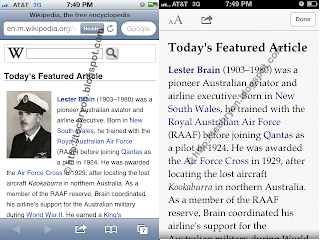


All the details on io is really great.
ReplyDelete